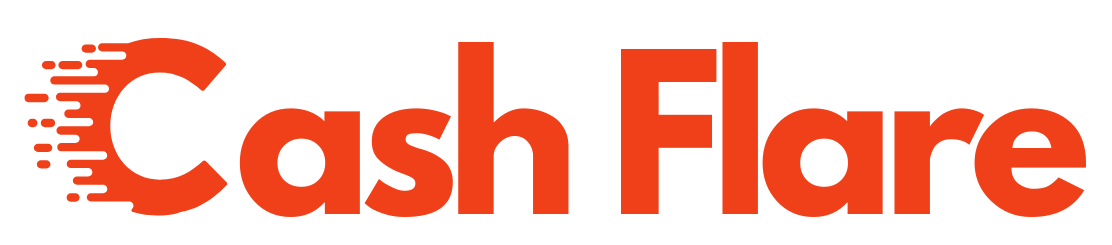Beginner’s Guide: WordPress Theme Development Tutorial (2025 Update)
WordPress powers over 40% of websites online—and behind every beautiful WordPress site is a well-crafted theme. If you’re ready to build your own theme from scratch, this tutorial will walk you through the complete WordPress theme development process.
Whether you’re a freelance developer, student, or curious designer, understanding theme development allows you to customize websites exactly the way you want—without relying on page builders or bloated templates.
What Is a WordPress Theme?
A WordPress theme is a collection of files (PHP, CSS, JS, etc.) that defines the design, layout, and functionality of a WordPress website. Themes control how your site looks and how users interact with it.
Each theme includes templates, style sheets, scripts, and often optional features like custom menus, widget areas, or page layouts.
Folder Structure of a WordPress Theme
Every WordPress theme must have a few core files:
Optional but useful:
screenshot.png: Preview image shown in WordPress Dashboardtemplate-parts/: Folder for reusable componentsassets/: For CSS, JS, and image files
Step-by-Step: How to Develop a WordPress Theme
1. Create a Theme Folder
Go to wp-content/themes and create a folder for your new theme, e.g., /mycustomtheme/.
2. Add style.css
This file holds your theme name and other meta info:
Also include CSS here or link to an external file inside functions.php.
3. Add index.php
This is the fallback template file:
4. Create functions.php
This file handles theme features and setup:
5. Build Template Files
Split your theme into parts for reusability and organization:
header.php: Contains<head>, site logo, and navfooter.php: Contains footer and closing tagssidebar.php: Optional sidebar widgetspage.php: Layout for individual pagessingle.php: Template for blog posts
6. Activate Your Theme
Go to WordPress Dashboard → Appearance → Themes
You’ll now see your custom theme listed. Click Activate.
Advanced Theme Features
Once your basic theme is running, enhance it with:
Custom Page Templates
Createtemplate-about.phpand use/* Template Name: About Page */in the file header.Custom Post Types
Useregister_post_type()to create portfolios, products, testimonials, etc.Theme Customizer Options
Usecustomize_registerto allow users to change logos, colors, etc.Widget Areas
Register sidebars usingregister_sidebar()and display them withdynamic_sidebar().Gutenberg Support
Add theme.json for Gutenberg-based theme control (color palettes, spacing, etc.)
Best Practices for Theme Development
Use
get_template_part()to keep code modularSanitize and escape all dynamic output
Follow WordPress coding standards
Avoid hardcoding URLs; use
get_template_directory_uri()Test for mobile responsiveness and accessibility
Use
_s(Underscores) or WP Rig as a starter theme if you need a base
Tools That Help
| Tool | Purpose |
|---|---|
| VS Code | Code editor |
| LocalWP | Local WordPress development |
| Theme Check Plugin | Ensure WordPress standards |
| Browser DevTools | CSS debugging |
| Git | Version control |
| Sass | CSS preprocessor for styling |
Conclusion
WordPress theme development is a rewarding skill that opens doors to full customization, performance tuning, and better client work. Whether you’re building themes for clients, marketplaces, or personal projects, understanding the structure and logic behind a theme sets you apart from typical WordPress users.
Start simple, follow best practices, and gradually move toward more advanced topics like Gutenberg blocks and headless themes. The more themes you build, the better you’ll understand WordPress from the inside out.
For More Information: Cash Flare Digital
FAQs
1. Do I need to know PHP to build a WordPress theme?
Yes, basic PHP knowledge is essential for WordPress theme development, especially for templates and functions.
2. Can I sell my custom theme?
Absolutely. You can submit themes to marketplaces like ThemeForest or sell them independently.
3. Is it better to use a page builder or custom theme?
Custom themes offer faster performance and better control compared to page builders like Elementor or WPBakery.
4. What’s the difference between a child theme and a custom theme?
A child theme inherits functionality from a parent theme, while a custom theme is built from scratch.
5. How do I debug errors in my theme?
Enable WP_DEBUG in wp-config.php, and use browser dev tools and logging to trace issues.