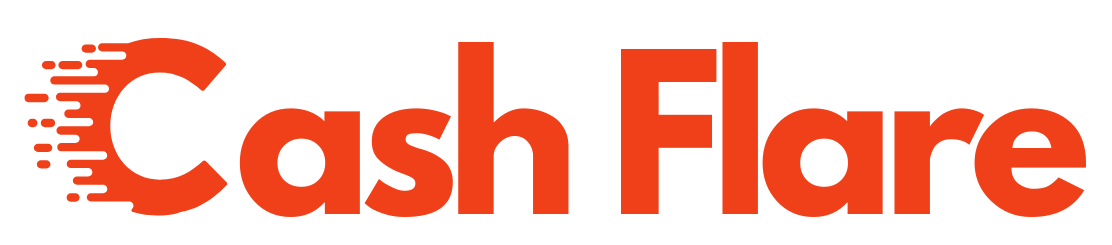WordPress Development Icon – Smart Visual Elements for Better UX and Branding
In the world of WordPress development, icons are much more than decorative graphics—they’re functional visual tools that elevate user experience, reinforce branding, and help users navigate a website with ease. Whether you’re building a custom WordPress theme, developing a plugin, or launching a new business website, using the right development icons can significantly enhance the professionalism and usability of your platform.
What Is a WordPress Development Icon?
A WordPress development icon refers to small graphical elements used in themes, dashboards, plugins, or front-end interfaces to visually represent functions, categories, actions, and branding. These can include icons for:
Menus and navigation
Social media platforms
Contact or phone icons
Call-to-action buttons
E-commerce carts or payment methods
Admin dashboard features
SEO indicators or code-related actions
These icons can be SVGs, PNGs, icon fonts (like Font Awesome), or inline code symbols used in theme and plugin development.
Popular Icon Libraries for WordPress
| Icon Library | Description | Use Case |
|---|---|---|
| Font Awesome | Largest library with over 7,000 icons | Headers, CTAs, dashboards |
| Dashicons | Default WP admin icon set | Backend plugins, custom admin UI |
| Heroicons | Clean and minimalist SVG icons | Modern, custom front-end |
| Feather Icons | Lightweight and open-source icons | Speed-focused websites |
| Line Awesome | Font Awesome alternative with line style | Sleek modern UIs |
| IcoMoon | Custom icon font generation tool | Personalized icon sets |
Where to Use WordPress Development Icons
Admin Dashboard Plugins: Use Dashicons or custom icons to label settings, tools, and plugin options.
Navigation Menus: Add icons next to each menu item to visually enhance user orientation.
Custom Post Types: Assign a unique icon to each post type (like testimonials, services, etc.) for easy identification.
Buttons and Forms: Use icons in submit buttons (e.g., a paper plane for “Send”) to improve visual cues.
WooCommerce Stores: Integrate cart, wishlist, heart, and star icons for product pages and checkout.
Service Sections: Represent features or services with relevant icons like a wrench, lightbulb, or graph.
Why Icons Matter in WordPress Development
Improved UX: Icons speed up recognition, making navigation smoother.
Accessibility: Properly labeled icons (with
aria-labeloralt) aid screen readers.Aesthetic Value: Clean, consistent icons improve visual design.
Brand Reinforcement: Custom icon sets can align with your brand identity.
Performance-Friendly: SVG and icon fonts reduce page load compared to images.
Mobile Optimization: Icons adapt better to smaller screens than large graphics.
How to Add Icons in WordPress
There are several methods to add development icons into a WordPress theme or plugin:
Using Icon Fonts (like Font Awesome):
Enqueue Font Awesome CSS via
functions.phpUse
<i class="fa fa-envelope"></i>in HTML
Using Dashicons in Admin Area:
Already bundled with WordPress
Use
dashicons-beforeclass oradd_menu_page()parameters
Embedding SVG Icons:
Upload or paste SVG inline for crisp, scalable icons
Use a plugin like “SVG Support” to allow secure SVG uploads
Custom Icon Sets via IcoMoon or Heroicons:
Download personalized icon packs
Include icons as components inside custom theme or plugin templates
Best Practices for Using WordPress Icons
Don’t overuse icons; use only where they add value
Keep icon style consistent across your site
Use vector formats (SVG) for sharpness and scalability
Combine icons with text for clarity
Ensure accessibility with proper labels or screen reader tags
Optimize file sizes to improve page speed
Example: Code Snippet to Enqueue Font Awesome
Example: Add Icon in Navigation Menu Item
Custom Icons in Theme Development
When creating a custom WordPress theme, you can bundle your own SVG icons and call them within components. For example:
This method keeps your icons lightweight, scalable, and fully customizable via CSS.
Using Icons in Plugin Development
Plugin developers use Dashicons or custom icons to visually identify plugin functions in the dashboard. Here’s a simple example using add_menu_page():
For More Information: Cash Flare Digital
Final Thoughts
WordPress development icons play a critical role in shaping both the usability and aesthetics of a website or plugin. From navigation and calls-to-action to backend dashboards and custom post types, icons can drastically improve clarity, engagement, and brand consistency. Whether you’re a beginner using Font Awesome or a developer embedding custom SVGs, learning how to effectively use icons in WordPress development is a must.